I ran into a slight problem where growlnotify command was not found while running a Shell Script in Automator. Took me sometime to find out the problem which was actually quite easy (if I had a lil bit more experience with unix)
Noob with Unix commands and all, thought I will write a short tutorial and solutions to the average user with none or little experience with unix commands in Mac
I can't cover all topics in a single post, it would result in a tutorial for using Growl Notifications , HandBrake CLI and Automator
Anyone with some experience will understand what is going on, and I will try to describe with some detail on their actions
- My system
- Mac OS X 10.7.5 (Solution updated to support 10.11)
- Growl 2.1.2 (App Store)
- GrowlNotify 2.1
- HandBrake CLI 0.9.9
Case - Batch Encoding Videos with HandBrake CLI (Service)

Description
A service I created some time ago, which batch encode videos which I have shot into a lower quality video file (mp4) using HandBrake CLI (a command line version of video converting tool HandBrake) for backup. It also labels the selected files as Grey (I can filter out the labelled items and delete them). A general useful service, you can also encode other video formats like avi, mkv etc into mp4
for if in "$@"
do
/Applications/HandBrakeCLI -i "$if" -o "$if".mp4 --preset="Normal"
done
The code for standard encoding. Encodes current selected file(s) and output to same folder with .mp4 extension
> HandBrake-log.txt outputs encoding process into a text file, which is then read by GeekTool onto my Desktop

Adding notifications using Growl
Encoding videos is a time consuming process and I thought it would be really nice if I could use a Growl notification to notify that the video encoding has been finished or which file it is actually encoding currently
Problem: growlnotify command not found (error 127)
Installed GrowlNotify 2.1 (under General downloads of site) and tried running the command in Terminal and Growl works, but when I put in the code with HandBrake shell script, a command not found error occurred
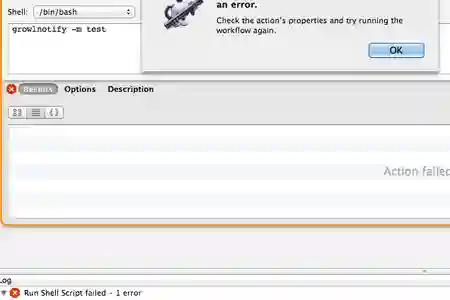
Solution (Updated! 10.11 El Capitan)
After updating to El Capitan, copying growlnotify to /usr/bin no longer work as Terminal will return the following:
Operation not permitted
Newest solution here: Update the automator code to call the growlnotify directly! (Weird I didn't think about this before)
for if in "$@"
do
/usr/local/bin/growlnotify -a "HandBrake" -m "Encoding ${if##\*/}" "HandBrake Encode - Normal"
/Applications/HandBrakeCLI -i "$if" -o "$if".mp4 --preset="Normal" > HandBrake-log.txt
/usr/local/bin/growlnotify -s -a "HandBrake" -m "Encoding Done" "${if##\*/}"
done
Solution Notes: (Before 10.11)
It appears that my growlnotify command is installed in a different location other than /usr/bin , and running the shell script in Automator will result in not being able to find the command
Knowing your $PATH in Automator & finding growlnotify
Explaining on what $PATH is, is beyond the scope of this post. Summary, $PATH is a variable in Unix, and in this case, tells Automator where to look for commands. If your growlnotify is not in the list of folders provided in $PATH, it will not be able to find your growlnotify command, thus the command not found error. Simple
So what/where is the $PATH in Automator?
Run a simple echo $PATH and you see the results in Automator. Now we know that Automator is looking for the growlnotify command in /usr/bin:/bin:/usr/sbin:/sbin
That looks complicated?! " : " the colon is used to separate folders. Just means $PATH consists of folder /usr/bin & /bin & /usr/sbin & /sbin
So where is my growlnotify ?! Go back to Terminal, type in:
which growlnotify
My growlnotify is installed in /usr/local/bin/, now we know where our growlnotify is located, and why the command was not found, obviously, its in a different place. Your growlnotify might be installed in a different location
Why running growlnotify in Terminal works
As we do an echo $PATH in Terminal, my $PATH consists of /usr/local/bin, which is where growlnotify is located, so it works. This varies, your $PATH might be different with mine, but it doesn't matter
Not sure on this, as I said, not a unix veteran, so this might actually be the default location whenever a new command is installed
Anyway:
My Solution
Copy the growlnotify command into /usr/bin
To do that you can use the following command:
sudo cp /usr/local/bin/growlnotify /usr/bin/growlnotify
After you have run the command, you can double check again by running which growlnotify in Terminal to see where it is located. It should show /usr/bin/growlnotify. Now go back to Automator, run a test shell script, and it should work
Updated Shell Script
for if in "$@"
do
growlnotify -a "HandBrake" -m "Encoding ${if##\*/}" "HandBrake Encode - Normal"
/Applications/HandBrakeCLI -i "$if" -o "$if".mp4 --preset="Normal" > HandBrake-log.txt
growlnotify -s -a "HandBrake" -m "Encoding Done" "${if##\*/}"
done
Note - Pass input: as arguments
Breakdown
growlnotify -a "HandBrake" -m "Encoding ${if##\*/}" "HandBrake Encode - Normal"
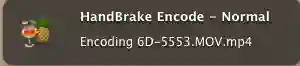
growlnotify -s -a "HandBrake" -m "Encoding Done" "${if##\*/}"
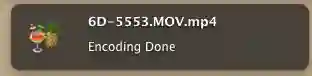
Adding a -s will sticky the Growl notification
The code without output to text file
for if in "$@"
do
growlnotify -a "HandBrake" -m "Encoding ${if##\*/}" "HandBrake Encode - Normal"
/Applications/HandBrakeCLI -i "$if" -o "$if".mp4 --preset="Normal"
growlnotify -s -a "HandBrake" -m "Encoding Done" "${if##\*/}"
done
Phew! A little nice addition to a useful shell script. There are other and even better code out there which includes better file manipulation, but it is out of the scope of this post
Thank you for reading and please feel free to use this shell script sample in your Automator actions


